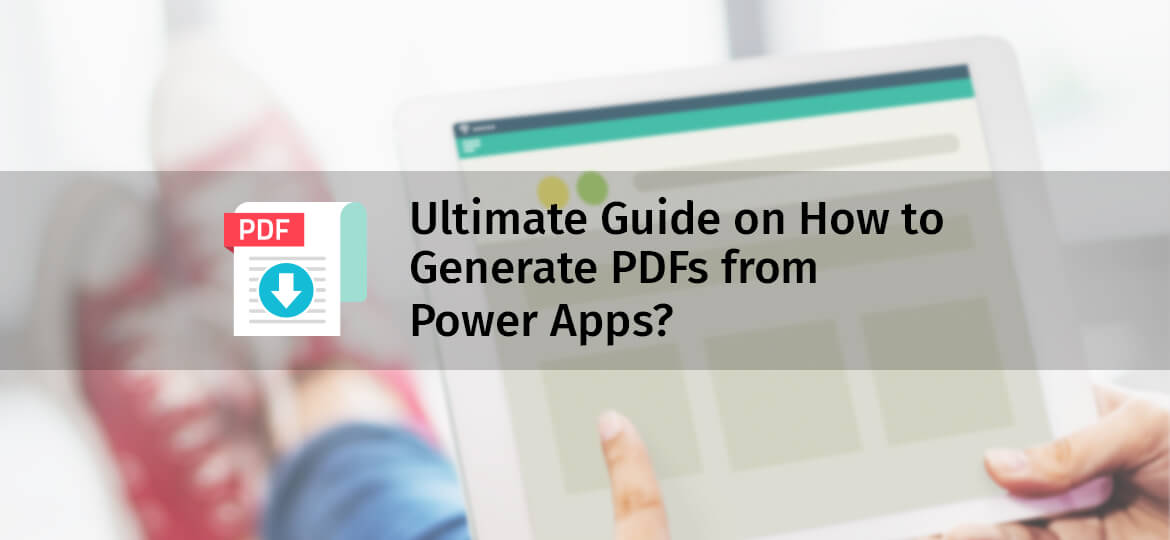
Creating a PDF from PowerApps has been the headache every business goes through today. Many companies request Powerapps PDF for their invoices, permits, and several other essential documentation. Due to this trend, many companies are now hiring Microsoft Powerapps developers to enhance the functionality of Powerapps for PDF conversion and powerapps export to PDF of crucial data.
Many firms around the globe seek powerapps consultants to integrate features into the Powerapps such as Powerapps PDF viewer to make Powerapps to PDF more functional. So, if you are wondering how you can use a Powerapps Flow to create PDF for your essential data, here is a complete guide for you.
1. The HTML Format:
The first step to converting a PDF from Powerapps is to turn your data into HTML format. You can set a variable named table HTML that can help to pull off data from the data source. The type of data fetched from the data source can be based on filters chosen by the users.
Concat functions can be used here. Though, if you want a more advanced code, you can hire powerapps developer. With this function, you can create rows and columns for data inside the table. By assigning rows and columns for the data source, formatting of date values become easier.
But, if you don’t want to use table format, you can use inline stylesheets placed at the top position of the HTML string. To put this stylesheet, you need to use <style> tag and set a CSS.
2. The PowerApp Flow:
Use a powerapp trigger to get Flow directly into the powerapp. You need to use a single input variable/ initialize the input variable. As we are going to have single input of HTML string.
The input variable you use will be a string type, which will be HTML sent to the Powerapps.
3. HTML FIle:
Now that we have an HTML string, we need to convert it into an HTML file for our conversion purposes. The simplest way to convert an HTML string to an HTML file is “One Drive.”
You can use one drive with a file creation feature. Assign the HTML variable as file content into the creation tab. Next, you can convert the HTML file into a PDF.
4. Power Apps HTML to PDF:
Now you can use the path function of file conversion in the one drive to convert HTML to PDF. For this, you need to set the file path from the “Create HTML File” section in the One Drive. It will help you to have your data converted into a PDF string finally.
5. Actual Conversion:
Now that we have established a string variable of PDF from HTML, we can convert it to a real PDF. The technique will remain the same. We need to use the PDF string variable in the File Content section as the input variable. After the conversion, you will have a PDF file.
6. PDF to Flow:
After all this process, we have our PDF file. But, can we use it for business purposes? Actually no! To get a file into your powerapps, integration of the data from Flow to Powerapps is needed.
To achieve this, you need to create a shareable link. Such a shareable link can be created by using One Drive. Once you make your link, you need to create a Flow response to Powerapps.
7. Integrate Flow with Powerapps:
To handle the response in Flow, you need to call the Flow from Powerapps. You need to go to the action tab and connect all your flows with the created streams. To handle all the calls for Flow to handle the response in Powerapps, one can easily create a “Download PDF” button in the Powerapps.
For businesses to achieve such actionable buttons like Download PDF in the powerapps, powerapps consulting services can be hired.
8. Powerapp Features for PDF:
There are several methods to enhance your powerapp for PDF conversion and usage. You can convert your data sources into PDF and add features like a Powerapp PDF viewer in SharePoint or powerapps print to PDF.
With such features, businesses can have regular reports, charts, and even data exported to their own records from the powerapps.
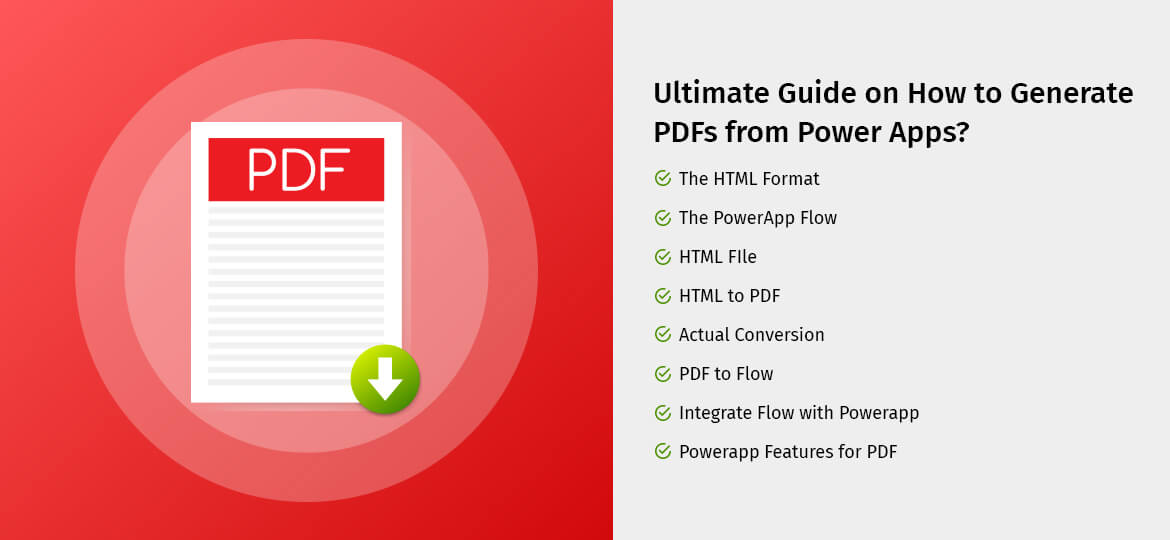
Conclusion:
Today, every business is result-oriented, if you want to track your business data, charts, and records with PDF versions, you need powerful powerapps to create the pdf feature. B2B or business to business market is quite huge. And sharing of important data between businesses is done through PDF versions.
That is the sole reason for a surge in demand for Power Apps PDF. So, if you are a business trying to enhance your Powerapps functionality through PDF conversion and share data with clients more effectively. Then choose the best powerapps consulting services for your business and see your business grow with more transparency.



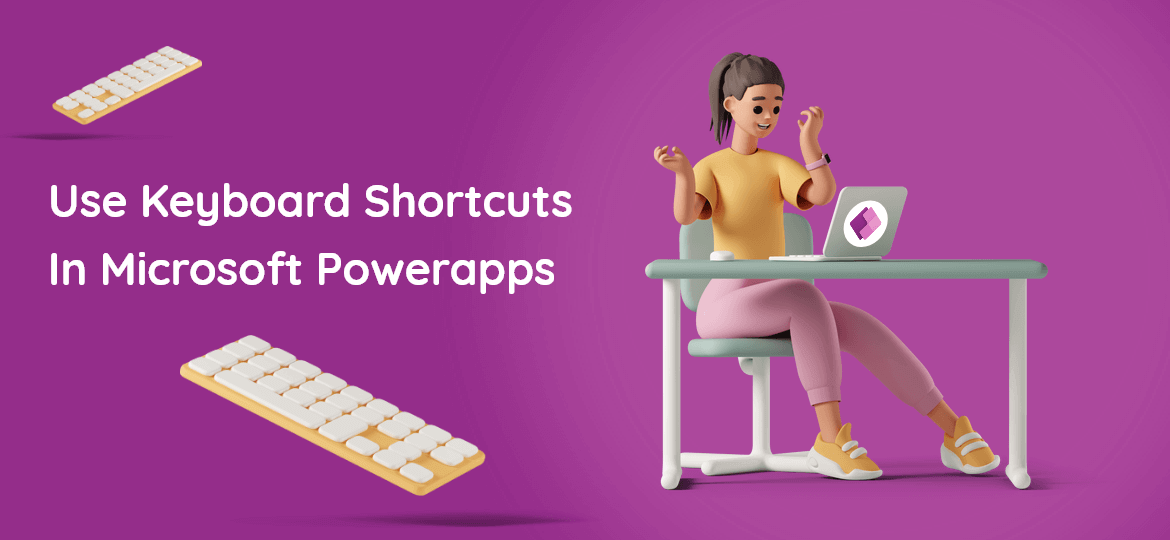
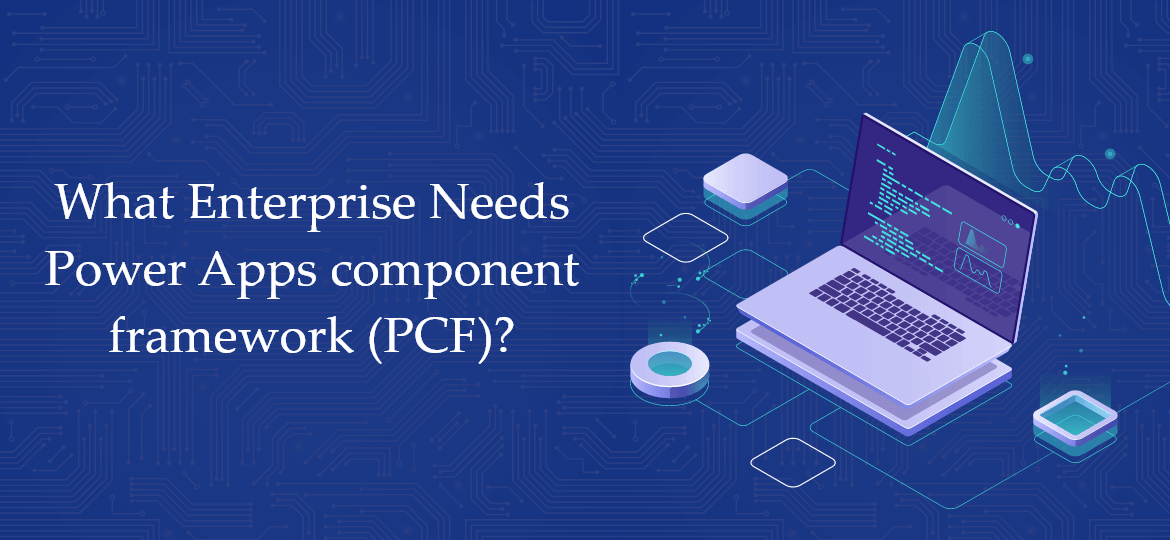

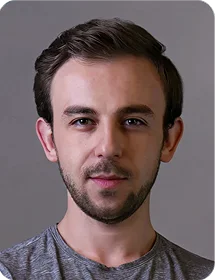
 Indonesia
Indonesia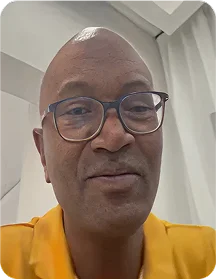
 Botswana
Botswana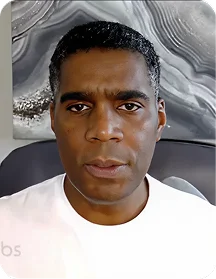
 USA
USA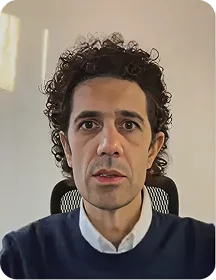
 Italy
Italy
 Panama
Panama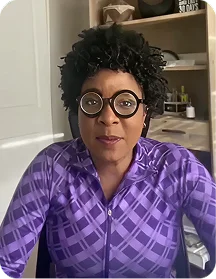




 USA
USA UK
UK Saudi Arabia
Saudi Arabia Norway
Norway India
India Australia
Australia