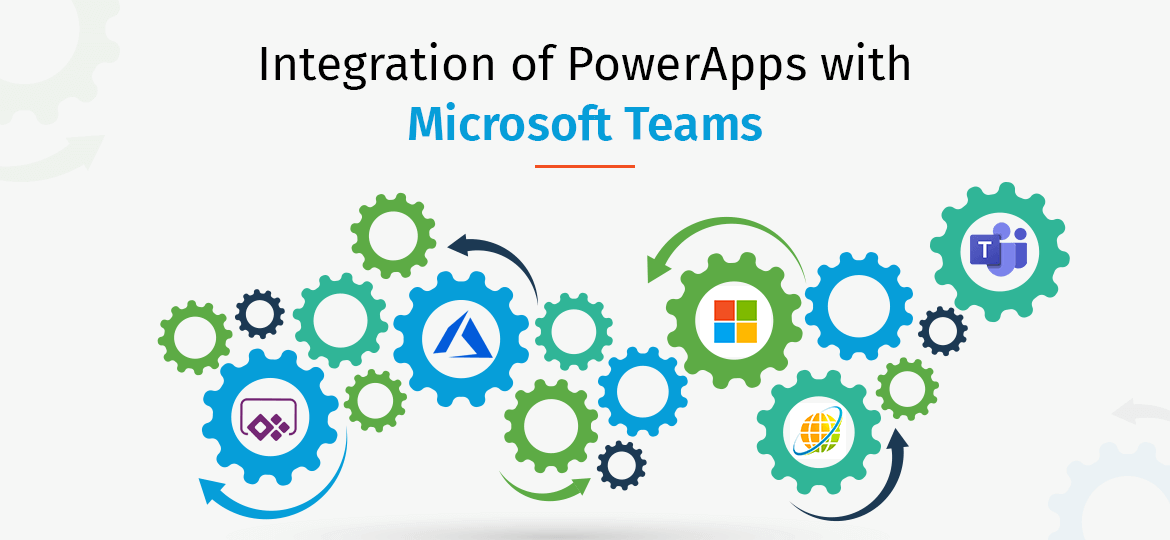
Making your Microsoft teams dynamic
Microsoft PowerApps development comprises of applications, servers, and data that helps to build custom applications for every small business. In short on using PowerApps teams, it becomes easy to connect with business data stored in Excel, office, or at any other place. Moreover, these applications will provide workflow capabilities improving business operations and making a big sense of data.
In addition to these, Microsoft teams applications will also provoke your small business operations too. There are two types of PowerApps:
1. Canvas Apps: Firstly, this allows us to design and build a business application using canvas in Microsoft PowerApps without writing code in a programming language. Thereby, using dragging and dropping elements for designing the application. The designer can control the layout of the app.
2. Model-driven apps: Secondly, the model-driven apps component approach focusing on app development based on models and business processes. In this design, much of the layout depends on your choice. Also, it is designated by the components you add to the application.
Creating PowerApps Team
Before learning about the team aspect, we can brief on how to create a custom powerapps for teams. Afterward, from the powerapps, you will need to choose what type of application you want to build. Hence, there is a canvas application, which will help to build an application from the scratch and create your customized application. Also, there is an option of modern-driven application that comprises of multiple components such as views, charts, and business processes. On the final stage, there is a portal that will cater to create an external website and allows users to sign in and create and view the data.
Process:
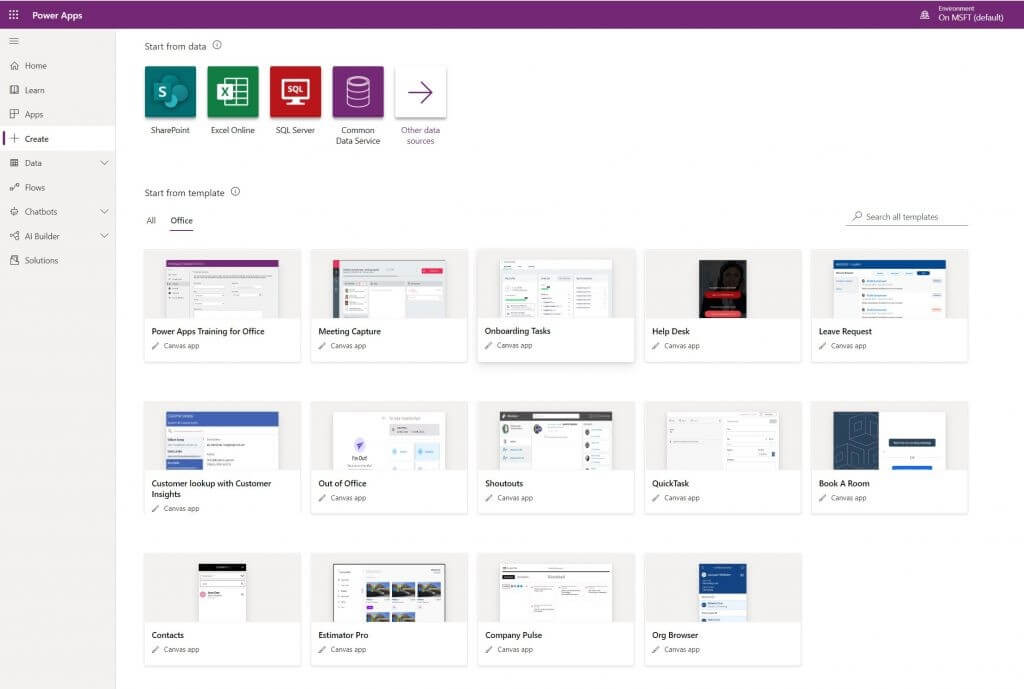
On clicking All Templates, you will find several templates underneath that helps in speeding up the process of building applications. This design allows you to plug in data making your process of building the application easier. Choosing a pattern is the best option as there would be step-by-step guidance on creating applications using PowerApps. This will provide you with an interactive tour guide to build applications.
On completion of the tour, the template application will open in a tree view. Each sidebar of the tree view comprises sample text and objects. For expanding each tree, you can click on it and then click on inside the application for text editing, adding images and data of your firm.
After finishing the input of the own texts and objects, Revisit Tree view- the actual location of the application. You can head on to the menu bar and click on the triangle play button to run the demo application. Be sure to save the file.
Embedding an app- canvassing application
It has now become easy to embed the application in Microsoft teams. On completion of the process, the user can click on to + to add applications to any team channels or conversations. PowerApps license and an existing application are things necessary for creating applications.
Download the application
- Sign in to PowerApps, select application from the menu
- Select the action you wish to share in the team and then click on add to items for further process.
- Select download in Add to teams’ panel and generate team manifest by PowerApps. Application description and the logo is used for adjusting manifest.
Make your application
- Select application in the left navigation and then select upload custom application. This will add the application as a personal application or tab to any channel or conversation.
- Click on add to add the application as a personal application or channel or in any conversation
Also Read: How Microsoft PowerApps A Leader In Low-code Development Platforms Can Ease Your Pain
Improving the performance of PowerApps teams
Optional preloading of the application with the team is the best way to improve the performance of the applications.
- Sign in to powerapps.com and then click on Apps in the menu
- Select more actions that you wish to share in the team, and then select settings.
- Mount preload performance for enhanced performance to yes from the settings panel. The application will then preload whenever you embed it in the teams
- To take effect, you can remove and add your application created using powerapps into the teams again.
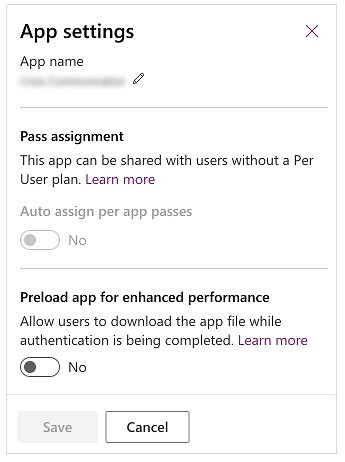
The capability of PowerApps
There are many more uses of PowerApps that an admin can undergo. Admin can employ PowerApps admin center for creating and managing environments, users, roles, and data-loss prevention policies.
There is also a powerful platform admin center used for managing environments, gets real-time and self-help recommendations, and supports for PowerApps and power automate. However, JavaScript helps PowerApps for creating data and metadata, applying server-side logic using azure functions, other plug-ins, and apply client-side logic.
Conclusion
Developing team aware applications reduces the gap. Choose an efficient platform on which you can build up the application. PowerApps and other development platforms use Nodes for building applications. This approach will therefore help the developers to modify and test the application before they activate it in the teams. Thereby reducing the number of build-deploy-fix-cycles.
Integration of PowerApps with Microsoft Teams



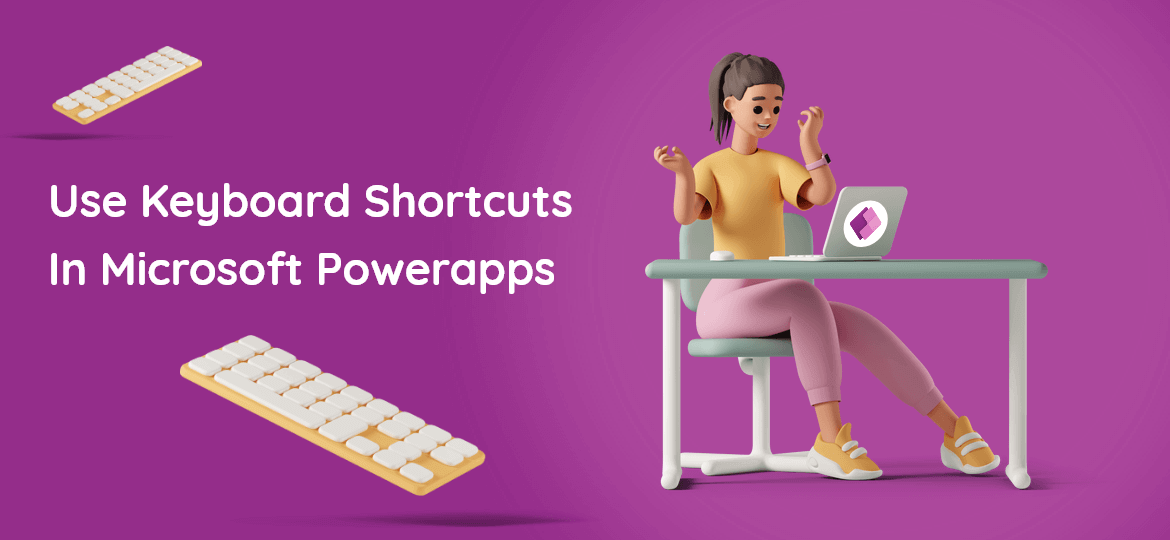
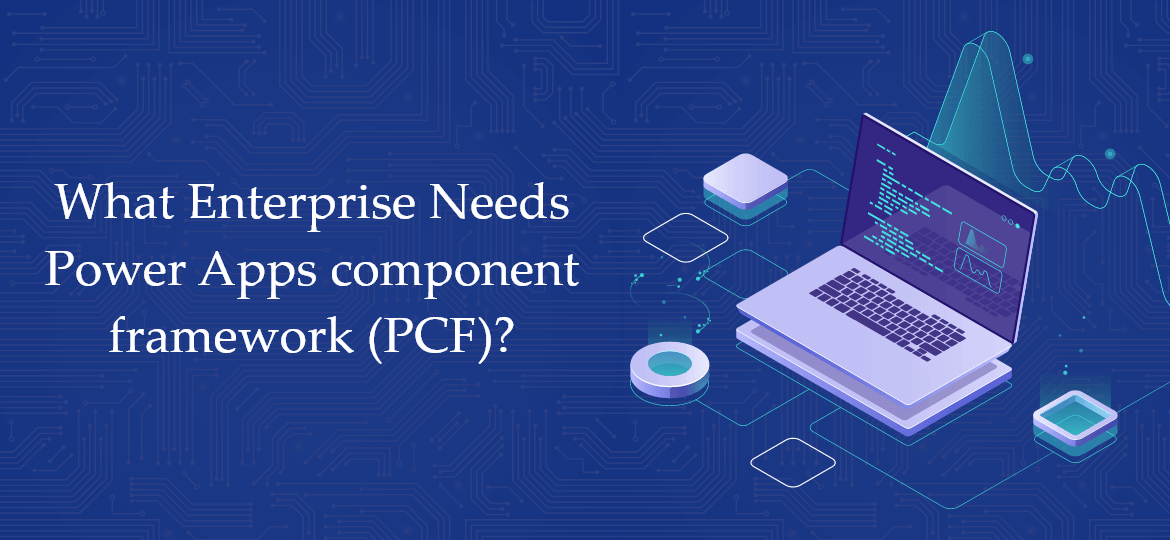

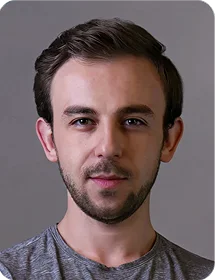
 Indonesia
Indonesia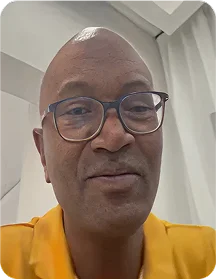
 Botswana
Botswana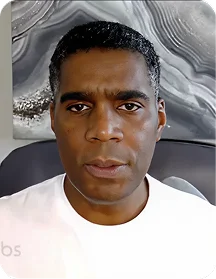
 USA
USA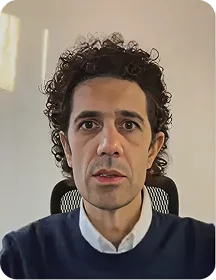
 Italy
Italy
 Panama
Panama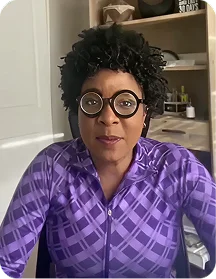




 USA
USA UK
UK Saudi Arabia
Saudi Arabia Norway
Norway India
India Australia
Australia