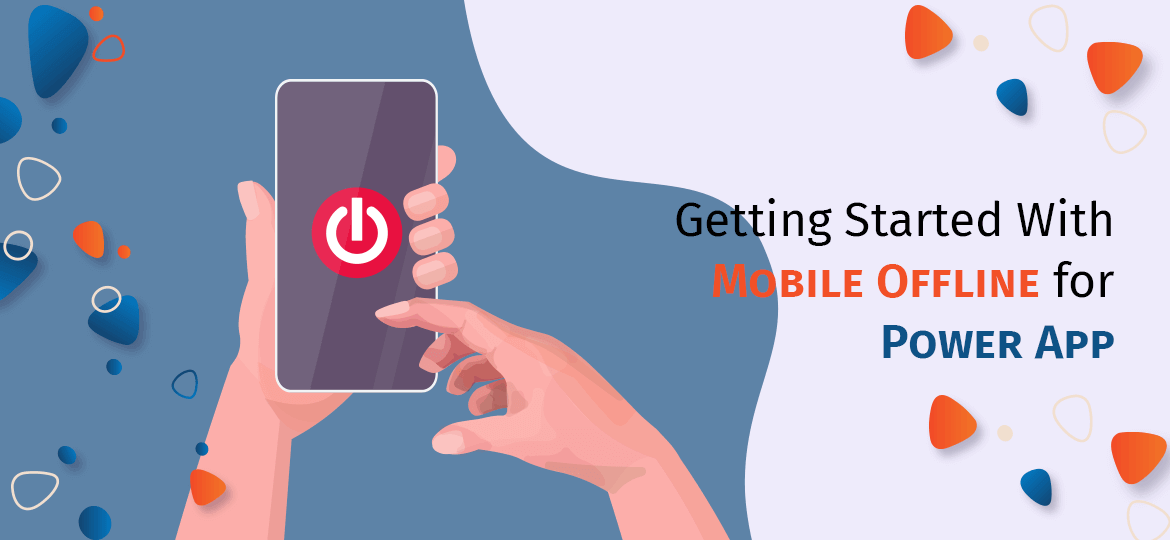
In recent times, the Power App has taken the market with its storms. Customers and organizations have started developing mobile apps with Power Apps. Based on the recent scenario and after going through some research, we have decided to feed you with relevant information on offline capability.
As we know PowerApps by Microsoft is a cloud-based framework, allowing users to create, collaborate, share, and manage custom business applications that can be integrated with other lines of business applications. PowerApps can help you save data from various cloud-based services such as Office365, SQL Server, Dynamic 365, Salesforce, Twitter, Facebook, etc due to its connectors. Once you develop PowerApps, you can be upload and use it on the web or on mobile devices as well.
However, when a developer develops a mobile app, they face many problems. But the most common problem is how to offer a seamless service at a time of limited or no internet connectivity at all. That’s the main reason, PowerApps have been developed to work in offline mode. Also, it’s used to provide some support for offline data caching. Keeping this factor in mind, Microsoft has come up with an offline capability to support data load or save when the application is not connected with the internet.
This is what happens when the PowerApps for mobile is launched offline:
- Open Power App mobile player app offline
- Run Power App while being offline
- Determine if your app is online or offline or in a metered connection by using the Connection signal object
- Leverage existing formulas such as LoadData and SaveData for basic data storage while offline.
How to Make It Offline Power App?
You must consider the given four core steps to make an app available on your users’ devices for offline use.
- First, you have to enable offline the entities that your app uses. When you develop an app, most of the entities are already available offline. But by going to make.powerapps.com settings, you can make sure that all custom entities are enabled for mobile offline.
- Go to the Power Platform Admin Center. Create a mobile offline profile. It determines exactly what type of data does users’ mobile device has.
- Register users that can access the app offline to the profile
- Enable this app for ‘mobile offline’ and assign the profile to your app
The detailed instructions are as follow:
The configuration experience and synchronization infrastructures made offline capabilities. These were available in Dynamics 365.
You can configure it from the Power Platform Admin Center with intuitive creation and maintenance of offline profiles. Makers and administrators can streamline it. Expressions can help you sync data to users’ devices.
Due to synchronization, it helps you give a better and faster user experience on their mobile phones.
- The sync intervals can be set to as frequent as every 5 mins. This ensures that the users are working with the latest updates from Common Data Service – CDS.
- You can adjust Sync intervals per entity. So makers and administrators can increase sync intervals that are updated infrequently.
Related: Reduce App Development by 70% with Microsoft PowerApps
Offline Capability with Local Collections
The powerful feature of PowerApps is that it allows you to filter, sort, aggregate, insert, and manipulate data that is consistent. For this, it doesn’t matter from which source the data is coming, be it SQL Database, a SharePoint List, a Common Data Service entity, or locally stored data.
Apart from building applications with different backends, this can also be modified to use local collections instead with almost no changes to the logic. If you are dealing with offline data, local connections will be the primary mechanism that PowerApps offers today.
As part of Load/Save data PowerApps, the details of local connections are provided.
SaveData( Collection, Name )
LoadData( Collection, Name, IgnoreNonexistentFile ])
- Collection: It’s required. To store or load collection.
- Name: it’s required. You must use the same name to save and load the same set of data. You can’t share the same name with other apps or users.
- IgnoreNonexistentFile: It’s an optional. It indicated the Boolean value – True or False. It lets you know whether the LoadData function should display or ignore errors. If you mention False, errors will be displayed. For True, it will be ignored. If the device is offline (Connection.Connected is False) SaveData may create a file.
Conclusion
On mobile application launch (OnVisible property)
- If an app is online, it will directly access the connector to fetch the data and use it to populate a local connection.
- If an app is offline, an app will load the data from a local cache using LoadData.
- Users can save data either online or offline
- An app will save data in the cache. The app will post it.
- The app will refresh the local cache and save it using SaveData
Hence, PowerApps can work just great offline. With the help of the PowerApps framework, it can be easy to find out if the device has a connection, time control, and various functions for adding/updating data in a data source.
As a Microsoft PowerApp development company, at Concetto Labs, we design, implement, and support Microsoft based technology solutions. Our Microsoft PowerApps consulting services help our customers to easily use and share information as individuals and in teams. Our Microsoft PowerApps developer works hard to understand how people want to access and share information and establish a structure that makes information easier to create, store, find, and share with others.



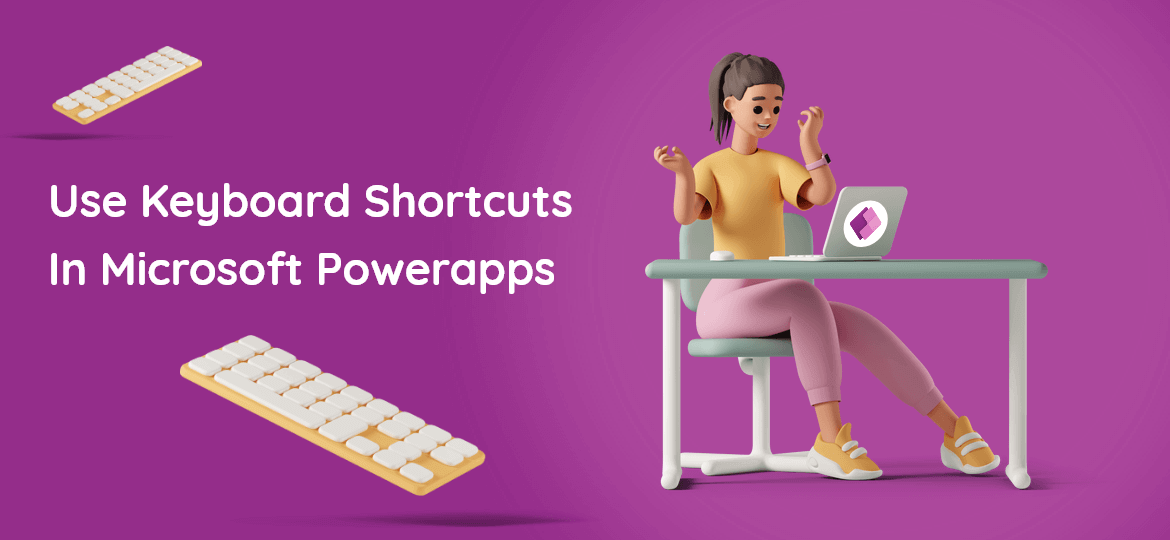
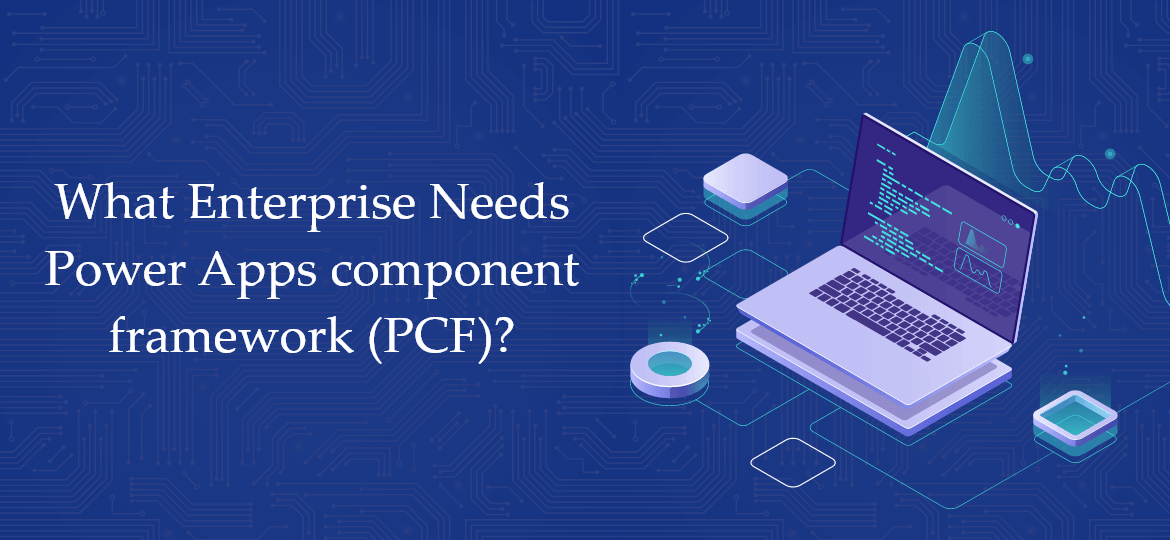

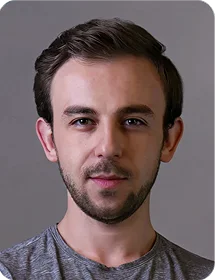
 Indonesia
Indonesia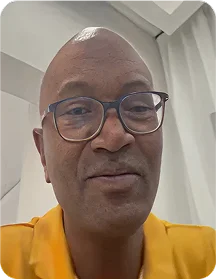
 Botswana
Botswana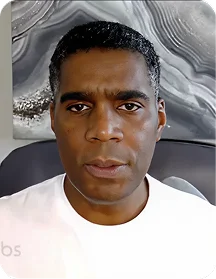
 USA
USA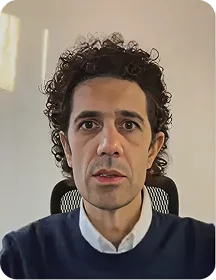
 Italy
Italy
 Panama
Panama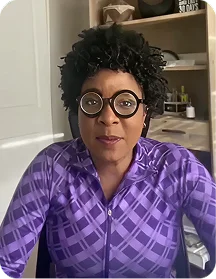




 USA
USA UK
UK Saudi Arabia
Saudi Arabia Norway
Norway India
India Australia
Australia