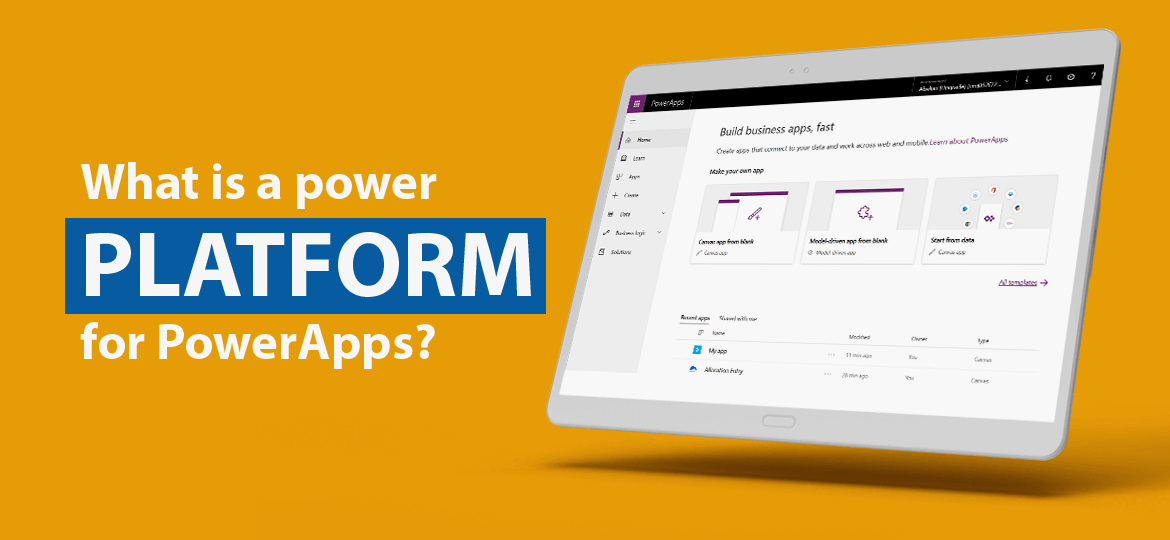
Microsoft Power Apps uses a modern approach to build business applications for tablets, windows, mobile, and browsers. Power App’s mobile allows developers to reach their capabilities and reserve them for high-end development tools. PowerApps are model-driven apps that are generally easy to learn. Users can use it swiftly and take charge of destiny by making correct decisions.
What is a power platform for PowerApps?
The power platform comprises Power BI, Flow, and PowerApps. With the increasing promotion, it adds three services that manage the digital world. Here, data is the king and is called the basics of any enterprise process.
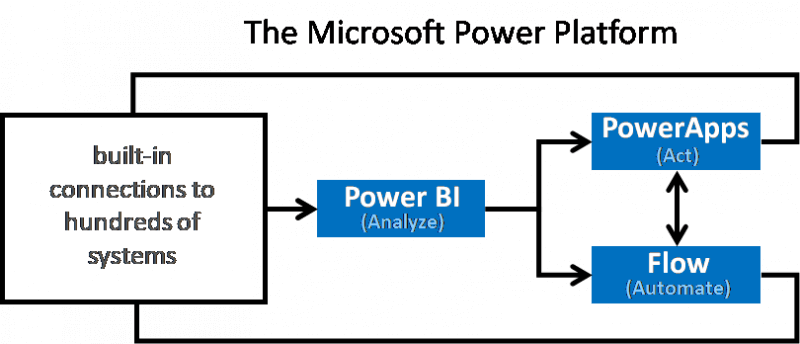
Previously, the public preview was available for new Power Apps for iOS and Android and ran on canvas and model-driven apps. But running on both model-driven apps and canvas apps was painful literally and required two separate mobile apps installed on your device. But with new power apps, mobile apps users can easily access both canvas apps and model-driven apps in a single list of apps.
Here, the model-driven apps come with brand new and responsive UX with PowerApps App designed, especially mobile scenarios. The core components bring your model apps to life on mobile with a native look and feel, updated animations, gesture support, and interaction patterns.
How to get started with Microsoft Power Apps?
Step-1: Install Power Apps for Android or Power Apps for Android.
Step-2: If you have already installed it, the app will be replaced by the app’s beta version.
Step-3: Update manually to the latest version and get benefits with the latest improvements.
Now, it’s easy to access both Canvas apps and Model-driven apps in a single view. Pin the model-driven apps to the device’s home screen to get the best native apps-like experience. To stay productive with model-driven apps, use an intuitive and comfortable experience with a tailored-made mobile solution.
With this, the new announcement was made by introducing the Power Apps mobile app’s new look. People are thrilled to know about the unique app selection and discovery experience for Power Apps. In this Power Apps mobile app’s new look, a homepage uses content and a navigation bar for easy navigation through the app. Read on to know more about the unique experience.
Get Personalized Home Page Experience
We can start by adding a personalized home page. On this page, we can get our favorite and recently added Applications.
Pin Apps to Home screen using Gesture Controls
With the introduction of gesture control, it becomes much easier for a user to add a shortcut to an application from any location and add a new design to it. Simply swipe left and add your favorite or unfavourite app. We can differentiate them by adding one star next to its title and adding it under a favorite section on the homepage. Swipe Right to create shortcuts for your Application. Also, the shortcuts can be pinned to your device’s home screen. Isn’t it amazing? Try it today.
Animated GIF
Get all Applications on one page.
The All-apps category consists of all apps and gives you access to all apps. Sort the apps by name and with a modified date.
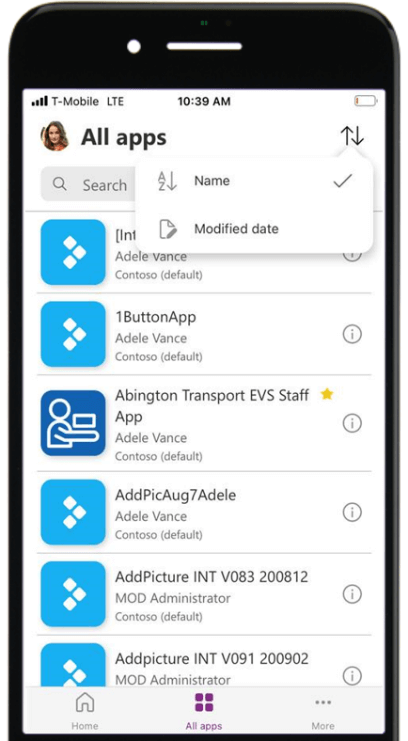
Turn on the New Experience
Get a message directly on your app and experience it better. Click on Try now button and enable it. Turn the on/off button based on your requirements. Also, navigate it to the menu screen by pressing the hamburger button available on the app’s left corner. Now, press it on the New design option under the setting section. Make sure you have the latest app feature update available to experience better.
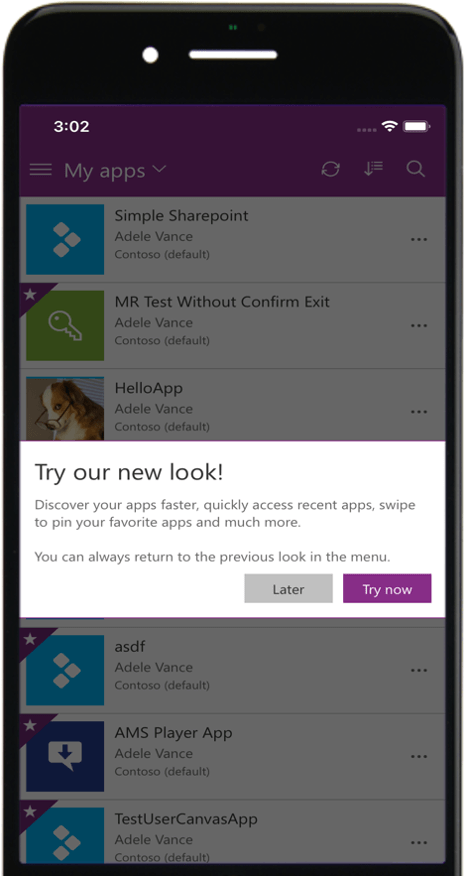
If you’re interested in developing model-driven apps specific to your organization’s needs, we are here to help you out. We have a team of PowerApps consultants who can help you with developing custom canvas applications. Get in touch with us for more information or schedule a demonstration.
Microsoft Introducing Power Apps app’s new look
Want to update powerapps from your app store and turn on a new look?



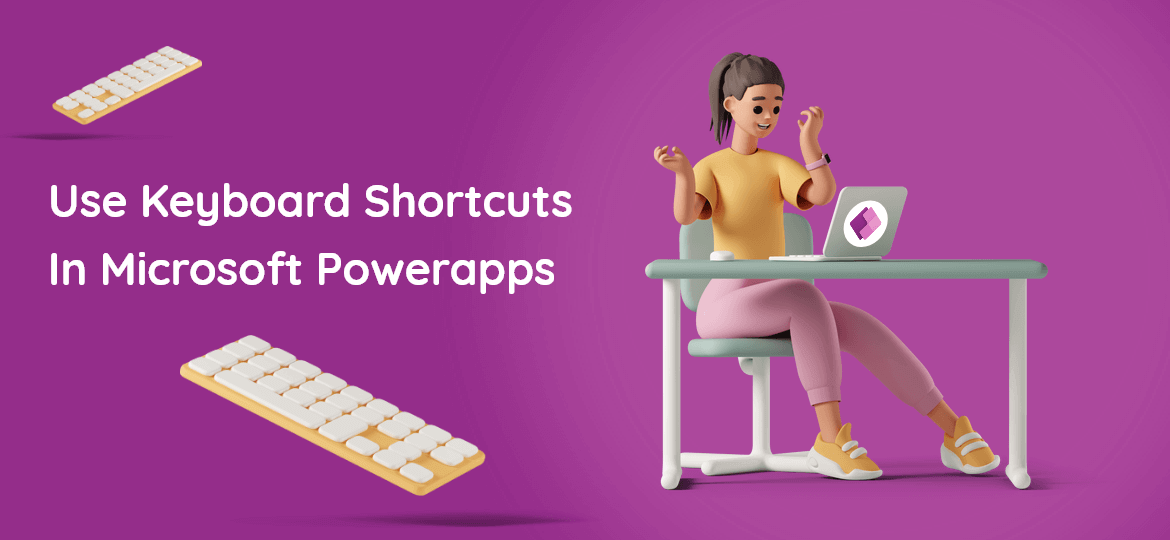
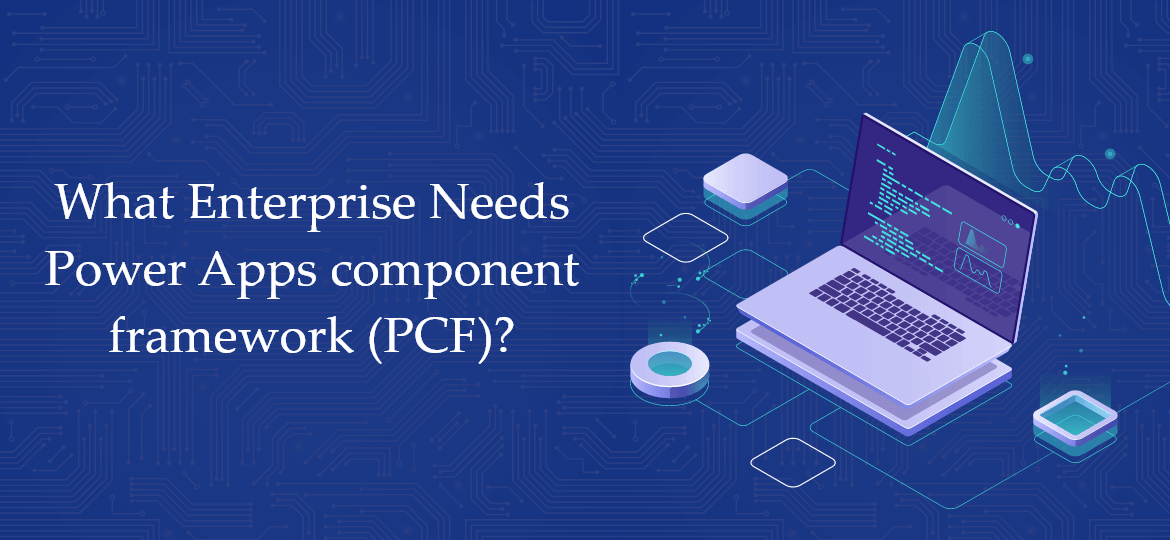

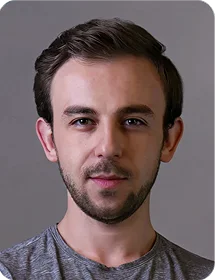
 Indonesia
Indonesia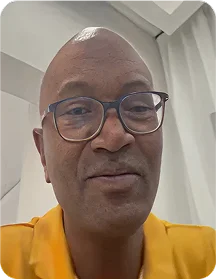
 Botswana
Botswana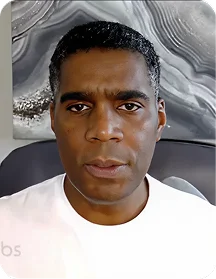
 USA
USA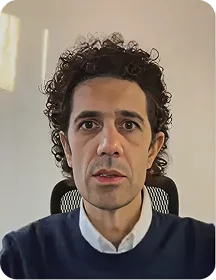
 Italy
Italy
 Panama
Panama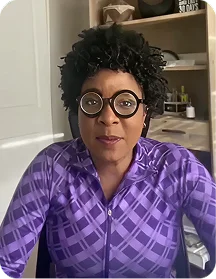




 USA
USA UK
UK Saudi Arabia
Saudi Arabia Norway
Norway India
India Australia
Australia