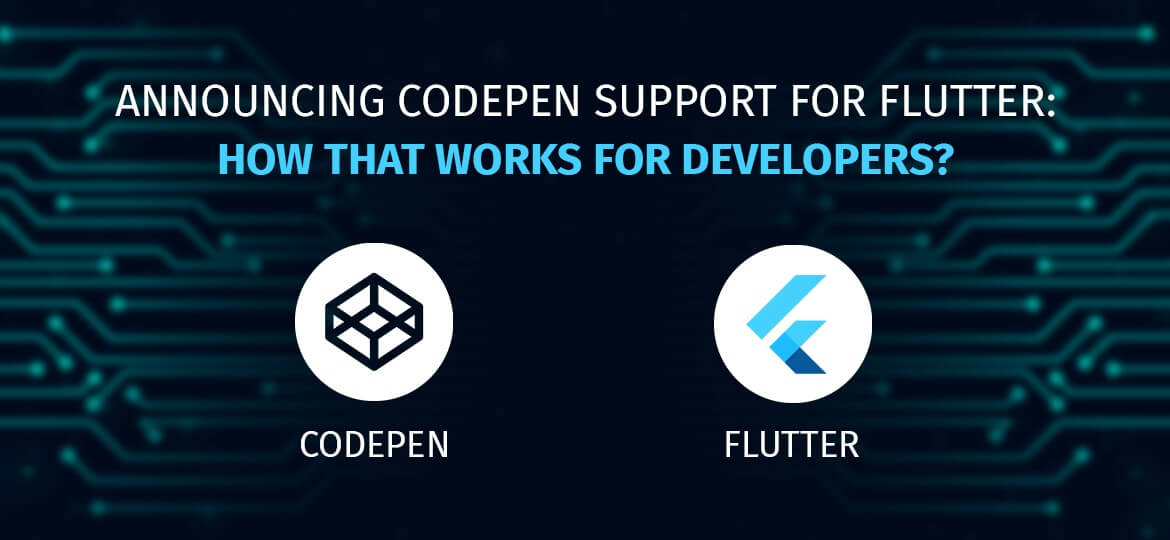
What to expect when the front-end development playground meets the best app development framework?
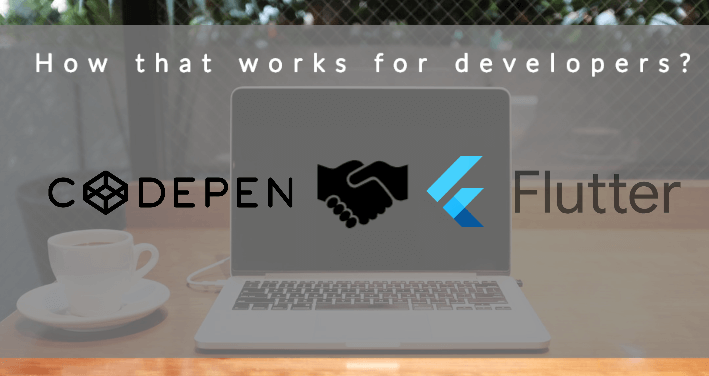
If you are a coder or a developer then you would have already encountered inspirational issues. CodePen has been for the developers or designers of what Dribble is. When developers run out of feature ideas, they go to CodePen. But, when CodePen announced support for Flutter, things got interesting!
According to AppBrain, Flutter-based apps amount to 0.52% of new apps developed today. It also has an overall market share of 0.24%. It is quite popular as a UI framework. With official support for the CodePen, It will be a great framework for developers.
But, before we dive into how the fusion of these two giants of development can work for you, let’s get to know them independently.
What is CodePen?

It is a social platform for frontend developers. It is an open-source platform. Here, users can upload their custom CSS, Javascript, and HTML snippets. They can test and share these snippets. These snippets or Pens are shareable in an open environment. It has a free version and a professional paid version for front-end development teams.
Pens or snippets are synced with the changes made by developers in real-time. So, developers can visualize the changes they make. Developers can even change public pens.
They can browse these snippets through a huge collection on site. It is a great platform for designers and developers to explore new coding ideas. They can even learn new forms of snippets.
What is Flutter?
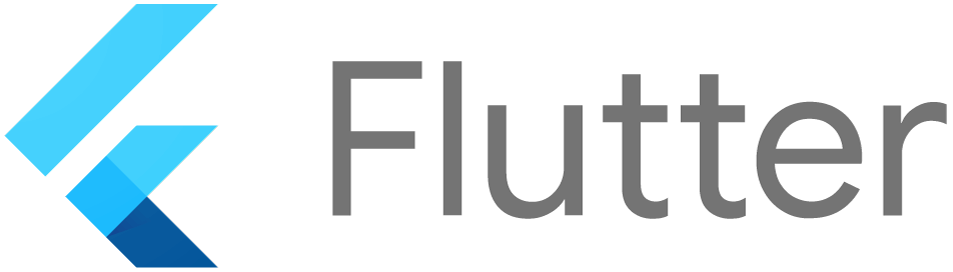
Flutter is an amazing development framework. It is a framework with the Dart programming language base. The Dart language has a Javascript base. So, CodePen remains an ideal partner for Flutter. Because CodePen allows developers/designers to test and share Javascript snippets,
It helps developers visualize their user interface through widget trees. The UI components are in the form of widgets. Any change in the widget is effectively integrated into the application. Thus, any developer can easily create widgets to change features.
It has extensive support to the frontend through the sound backend. It is an ideal framework due to Firebase. Firebase is a Backend as a Service (BaaS). So, choosing flutter app development services for your project is not a bad idea! And the combination of CodePen with Flutter can prove to be worth a go. Let’s discover how?
Flutter Editor in Codepen:
Flutter has been disrupting the app development markets. Since, its inception, it has partnered with Adobe and SuperNova through Flutter interactive events. But, partnering with CodePen will be more creative prowess. Now, developers can access Flutter environments based on CodePen. It can mean a huge difference. As it will help them visualize the design, and showcase new features.
Flutter editor in CodePen is built on the same scale as that of a DartPad. The backend services offered by Dart to DartPad are excellent. And it uses the same backend services. Flutter introduced DartPad for similar purposes as that of CodePen.
With DartPad, developers can learn, code, test, and share snippets. It is an open-source editor. So, the exchange of snippet ideas becomes easy. Flutter wanted DartPad to be the ideal tool for platforms like CodePen.
CodePen’s Flutter editor works best for design inspiration. The editor will allow you to use the CodePen’s platform to experiment with new ideas. These ideas can boost designs and feature inspiration. while you can use DartPad to rapidly test the code ideas and create greater technical features.
As we understood what is exactly a Flutter editor and DartPad? Let’s understand step by step guide for using the editor in CodePen.
Using Flutter Editor: Step 1
You may need to signup or if an existing member then log in to your CodePen account. Once logged in, you can start to create your Flutter Pen or a snippet from scratch. You can change the format, visualize the snippet, and even test them in Flutter.
Another way of creating a Flutter pen is by editing an existing template. As the CodePen is an open-source community, there are millions of Pens to edit. You can choose anyone and edit them. You can even view it as a compilation and test them in Flutter environments.
Take an example of the above template. Here, you can edit the colors and design through a tweak in the code. For, example if you change the color of the page indicator circle from “White” to “Purple” in code line 326, you can see the effects in real-time. You can even change the color of the border of those page indicators in code line 328.
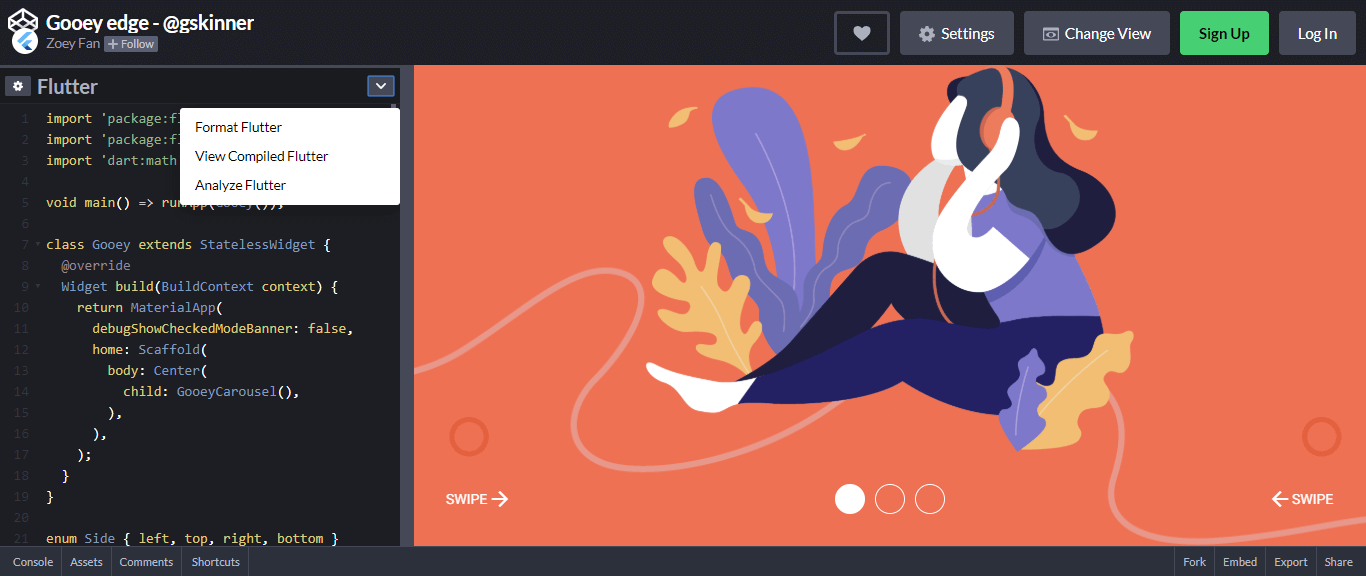
Compiler and Analyzer: Step 2
The editor comes with an in-built compiler and analyzer. If you want to see all the snippets in a compiled view, then you need to tap on to the menu and select “View CompiledJS”. Once you select the option, it will automatically show a compilation of the entire code.
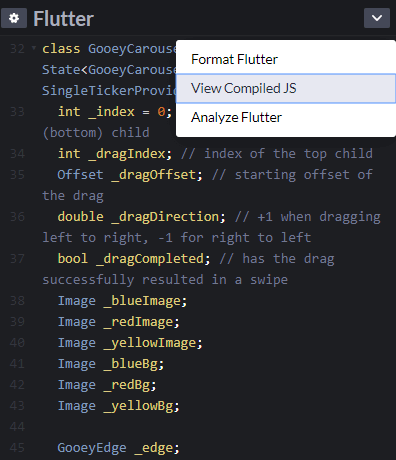
Now, if you want to analyze your Flutter Pen for any errors then go to the menu → Select “Analyze Flutter”. Once you select the option for the analyzer, the system will analyze snippets. As the analysis is over, it shows a message stating that there are no errors.
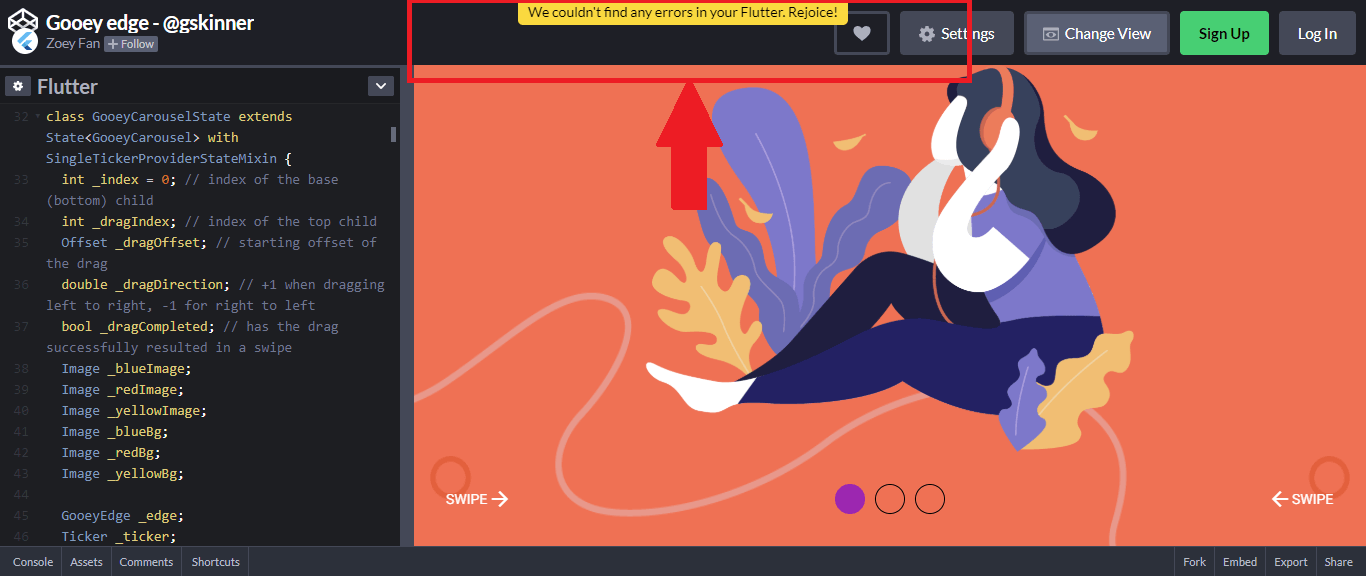
If there is any error, the editor indicates that with a red bar. So, you can make the necessary changes.
Conclusion:
Flutter was already a cool framework for developers. And now it has become more exciting. Developers can enjoy experimenting with Flutter animations, designs, and creating widgets. But, from a business point of view, Flutter is now more powerful than ever.
More firms can now think of creating user-friendly UIs for their mobile apps. All you need is a Flutter development company with CodePen expertise. So, what are you waiting for? Get to your CodePen accounts and start exploring creativity. Write Pens from scratch or format templates to create exquisite UIs. Still, in some dilemma over the use of CodePen with Flutter?
Announcing Codepen Support For Flutter: How That Works For Developers?



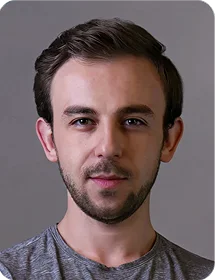
 Indonesia
Indonesia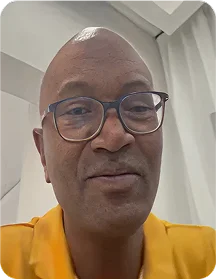
 Botswana
Botswana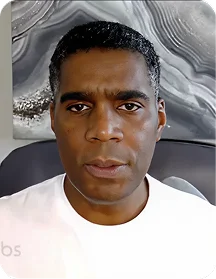
 USA
USA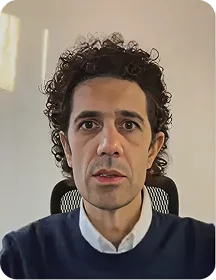
 Italy
Italy
 Panama
Panama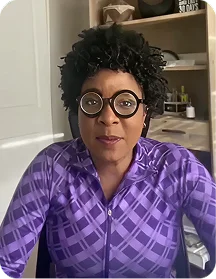




 USA
USA UK
UK Saudi Arabia
Saudi Arabia Norway
Norway India
India Australia
Australia