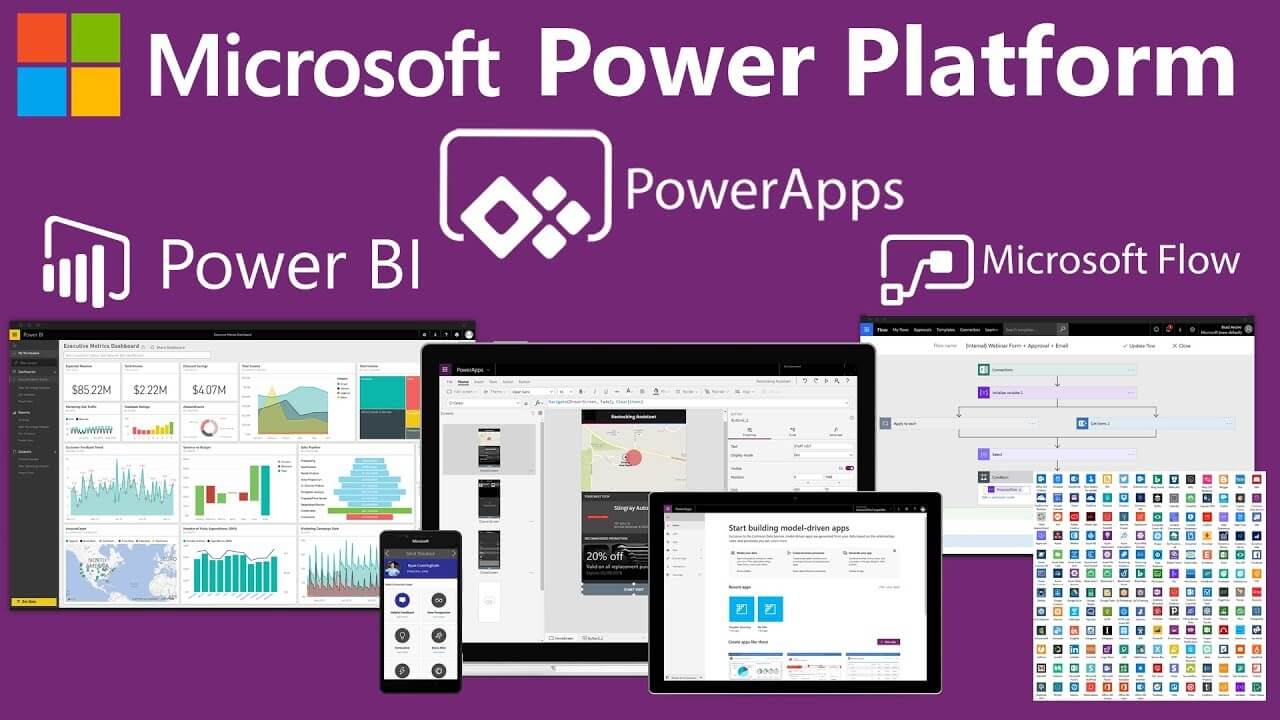
A few months ago, Microsoft announced an update for Power BI which allowed us to use applications which are created using PowerApps with Power Bi. It gives us lots of new possibilities to work with Power BI. The biggest advantage of this update for Microsoft PowerApps Development is that you can directly send data into sources like Azure, SQL, Sharepoint lists and many more. Apart from that, you can use it to extend the possibilities of What-If analysis.
Introduction of PowerApps
If you are a person who doesn’t like coding but dreams of making a mobile or web app, the PowerApps is the tool for you. It allows you to make these mobile and web apps through a web-based tool. An added benefit of this tool is that you don’t have to worry about publishing this app on the app store. It is a pretty easy procedure and your whole team can use the app no matter where they are.
Now, this latest update allows you to embed a PowerApps app into your Power BI report. Along with that, you can also pass data into your PowerApps app through the BI report. This was done because Microsoft realized that the world is adopting a more data-driven approach and what is the use of a lot of data if it can’t be used easily. So let’s dive into the technicalities of integrating PowerApps with Power BI:
The new update added an in the form of Custom Visuals which allows to download dedicated custom visuals for PowerApps. You have to download this feature from the AppSource.
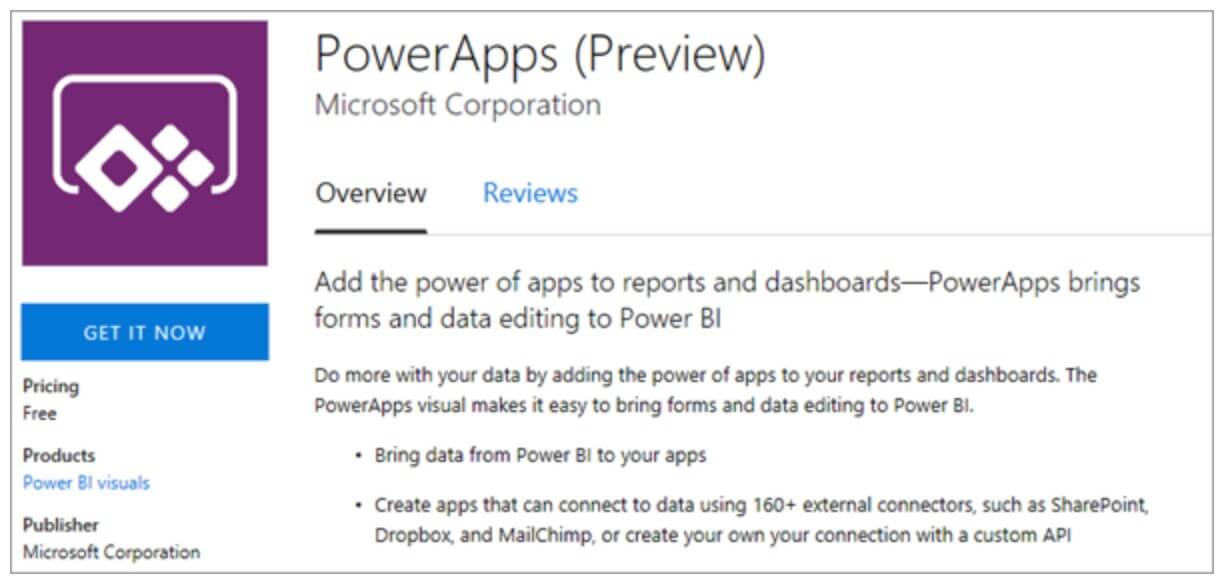
Once you have downloaded this feature, you can drag and drop to empower your reports with a PowerApp.
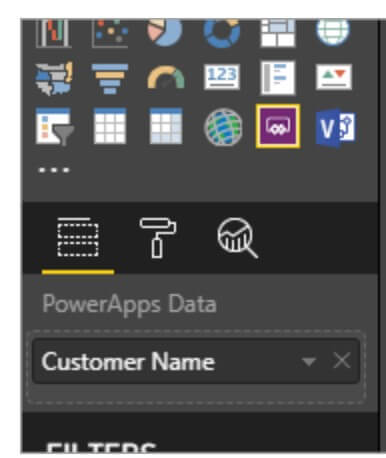
PowerApps Icon in Power BI menu.
Sending data from Power BI and Using it in PowerApps:
You have to start with dragging your custom visual dedicated to PowerApps to drop it into your report workspace. Post that, you have to choose the fields which you want to use in Power BI.
You can either create a new application or choose from the one created earlier. You have to remember that you can only use application linked to your email id or those applications which are assigned to your user.
After you have clicked on Create New, you will find your dedicated data set PowerBIIntegration which contains all the data fields you chose in the Power BI.
How to ‘pin Power BI tiles to Power Apps?
An alternate way of integrating BI with PowerApps is that you can embed a specific Power BI tile into your application. To do that:
- Click on controls.
- Select the Power BI tiles.
- Then choose an element from Workspace > Dashboard > Tile.
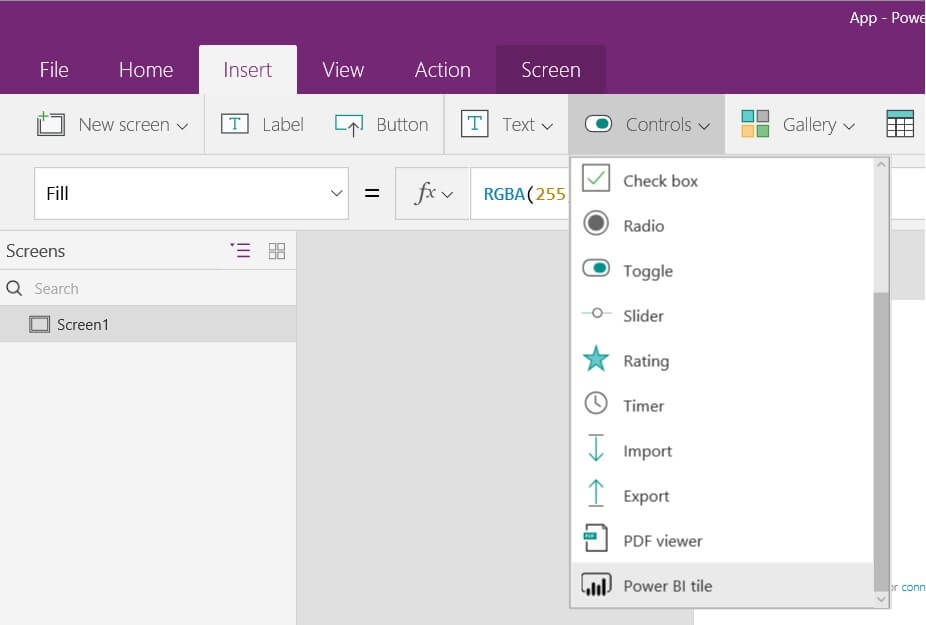
Doing this is not a very complex process but we suggest that you hire PowerApp developer from a professional PowerApps Agency like Concetto labs which has a plethora of experience when it comes to Power BI and PowerApps development.
Integrating PowerApps with Power BI



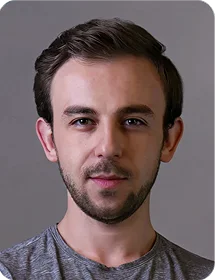
 Indonesia
Indonesia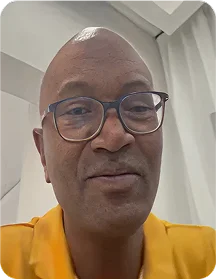
 Botswana
Botswana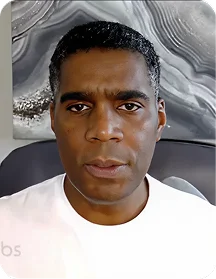
 USA
USA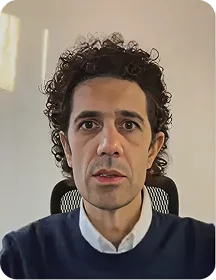
 Italy
Italy
 Panama
Panama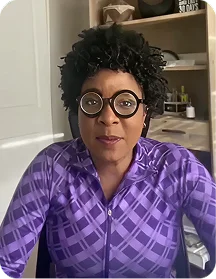




 USA
USA UK
UK Saudi Arabia
Saudi Arabia Norway
Norway India
India Australia
Australia